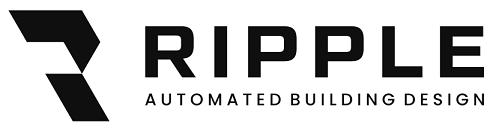The Heating and Cooling loads button was removed from the default interface in 2022, in order to get it back follow these steps:
- Revit 2022.1.3 or later must be installed, update as necessary.
- Find your Revit.ini file for Revit 202X by going to:
C:\Users\<username>\AppData\Roaming\Autodesk\Revit\Autodesk Revit 202X
You can also copy and paste the following in the address bar of windows explorer:
%Appdata%\Autodesk\Revit\Autodesk Revit 2022 or %Appdata%\Autodesk\Revit\Autodesk Revit 2023
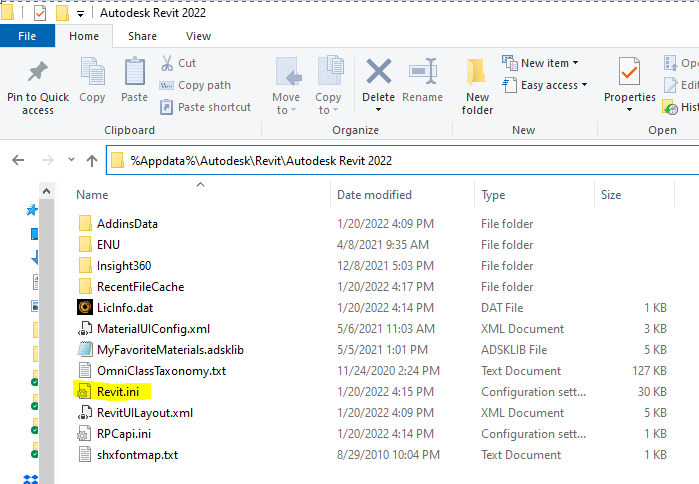
- Open with notepad:
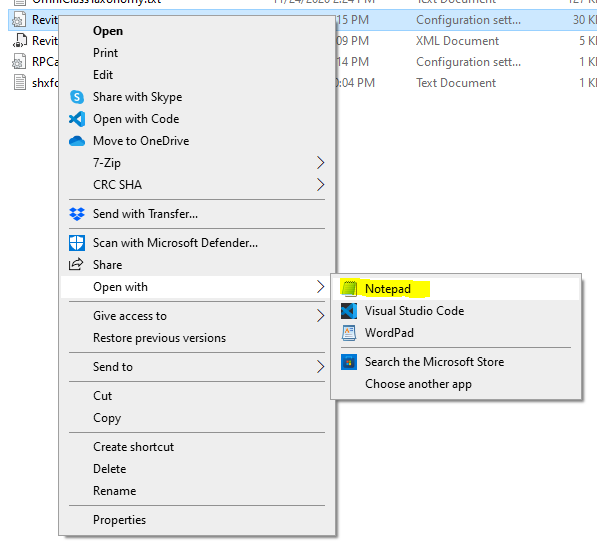
- Scroll down to the [Misc] header and add the following lines:
EnableHeatingAndCoolingLoads=1
EnableWeatherInLocation=1
Like so:
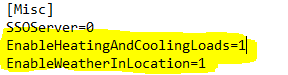
- Save the Revit.ini file!
- Really make sure you save the Revit.ini file!
- Close the Revit.ini file.
- Reopen Revit and voilà:
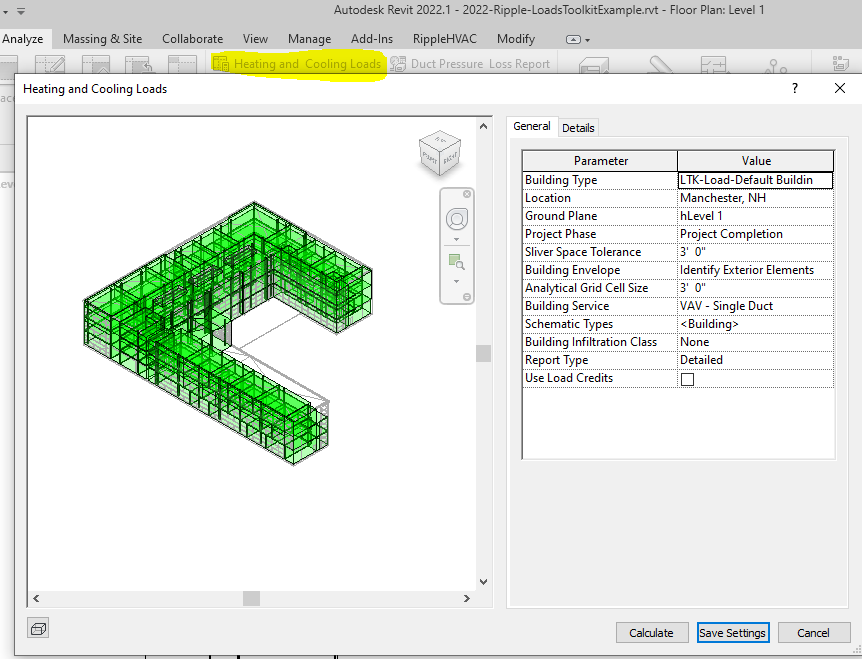
If you have any problems email Support@RippleEngineeringSoftware.com